Request Time Off
The Request Time Off module allows you to request time off for yourself or your Employees (depending on your access).
Note: Punch Employees can request time off through the Kiosks.
Requesting Time Off
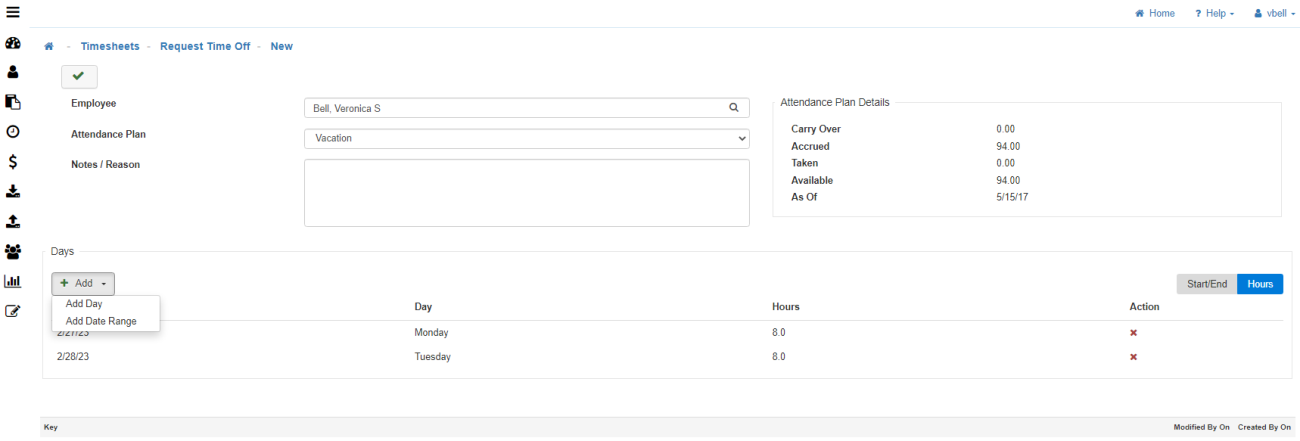
-
Employee
Select the 'Employee' you are entering the Time Off Request for.
Note: If you have access to more than yourself it is because LightWork is setup to allow all Managers to submit requests for Employees. -
Attendance Plan
Select the 'Attendance Plan' that correlates with the Time Off Request.
Note: In the 'Request Time Off' section, you can monitor the Attendance Plan details relevant to your leave request. These numbers reflect the time as of the last sync LightWork completed with the HRMS system. If you see any details that are vastly different than expected, contact your HR department. -
Pay Code
Select the proper 'Pay Code', if applicable.
Note: If an Attendance Plan has multiple Pay Codes associated with it those will become available. -
Notes/Reason
Write any information related to the Request in the 'Notes/Reason' section. -
Attendance Plan Details
The details for the Attendance Plan selected are located on the right-hand side of the screen.
Note: This area will populate when an Attendance Plan is selected. If this area does not look accurate contact HR, as it may mean that an import hasn’t been run since the last payroll. -
Adding Days
Click the 'Add' drop-down menu. -
Add Day:
-
To add days individually select the 'Add Day' option from the drop-down menu.
-
Once added, adjust the 'Date & Time' that correlates with the time off you or the Employee will be taking.
Note: You can add as many individual days as needed. -
Add Date Range:
-
To add a date range select the 'Add Date Range' option from the drop-down menu.
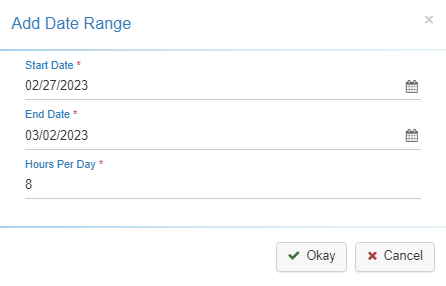
-
Fill out the 'Start Date', 'End Date', and 'Hours Per Day' that correlates with the time off you or the Employee will be taking in the pop-up window provided.
Note: This will automatically exclude any days, within the date range selected, that are not setup as 'Working Days' in the General tab of the Pay Policy Maintenance for the Pay Policy assigned to the Employee, if work days are not set up for that Pay Policy no days will be excluded from the date range. -
Select 'Okay' to apply the dates and times to the request.
-
Submit
Once you are satisified with your selections, click on the 'Submit' button in the toolbar. -
Review
Once submitted, you will be redirected to a viewable version of the Request. -
Approval
The request is now available for the Manager's Approval.